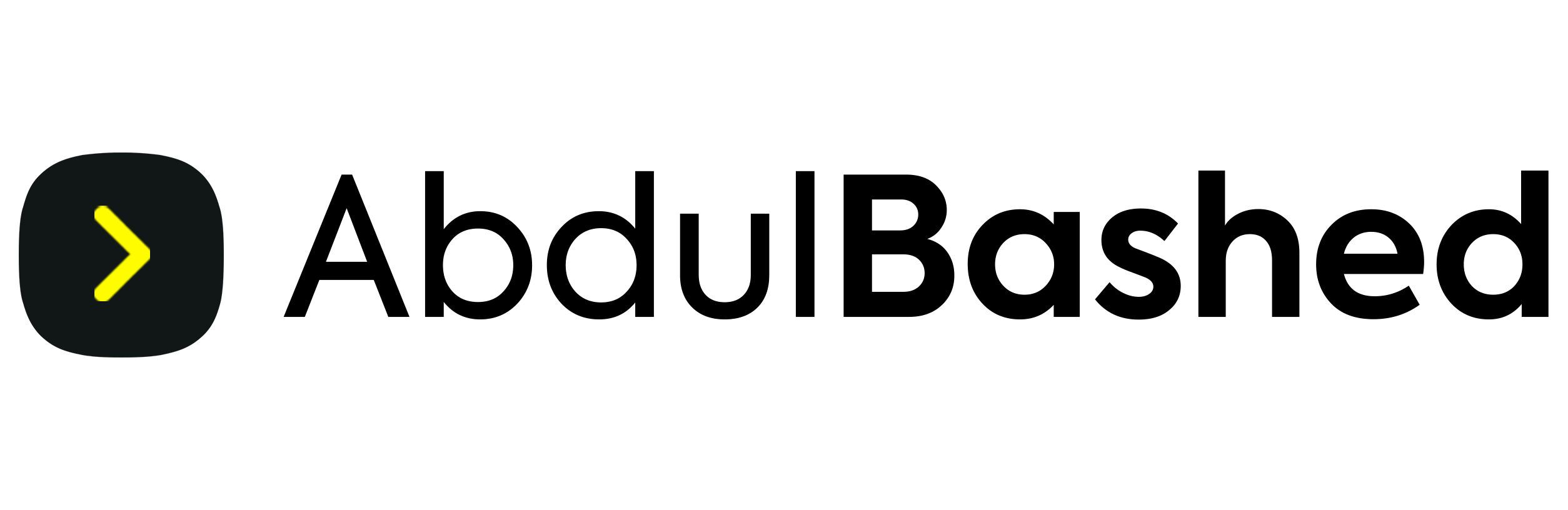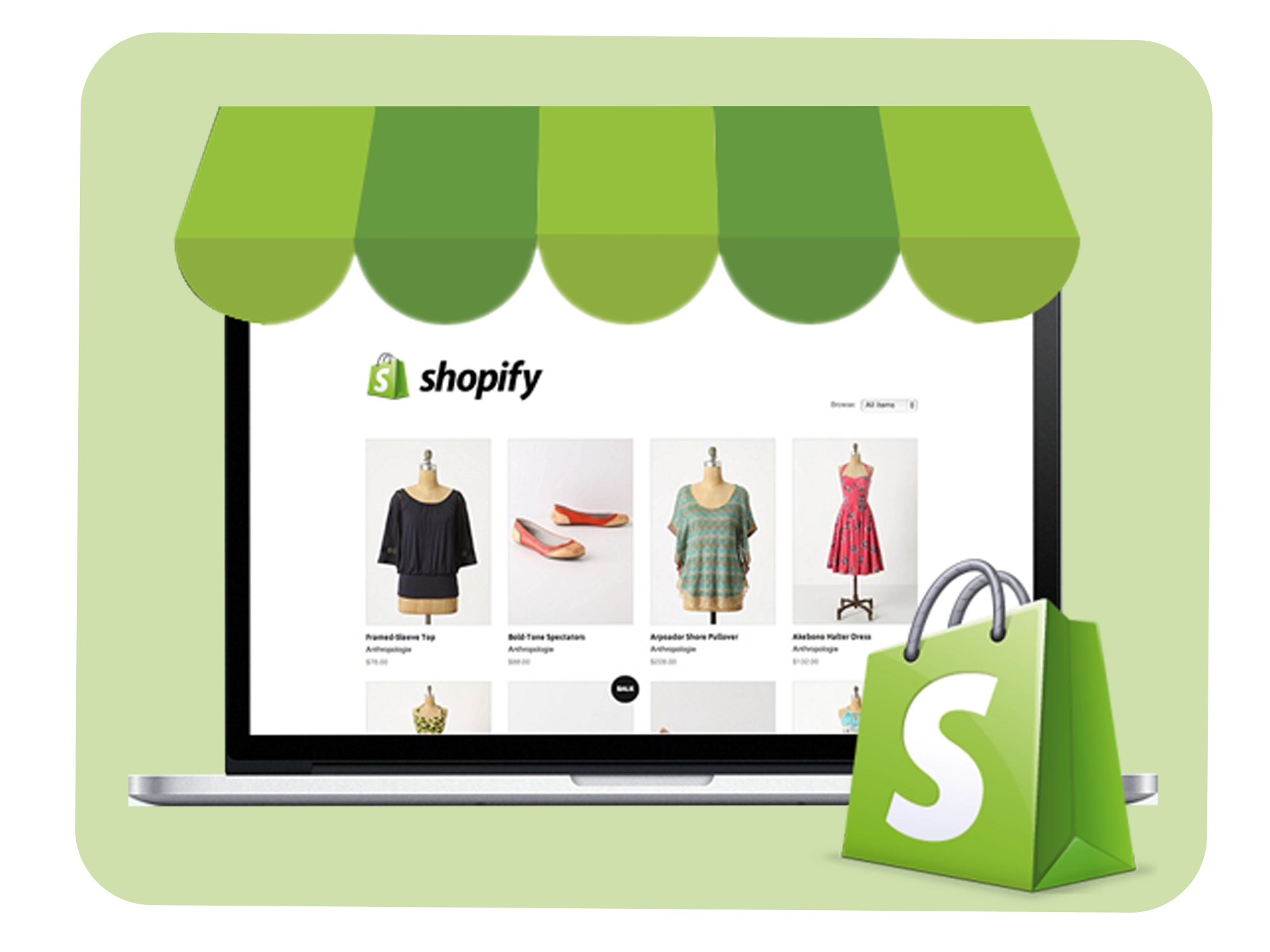
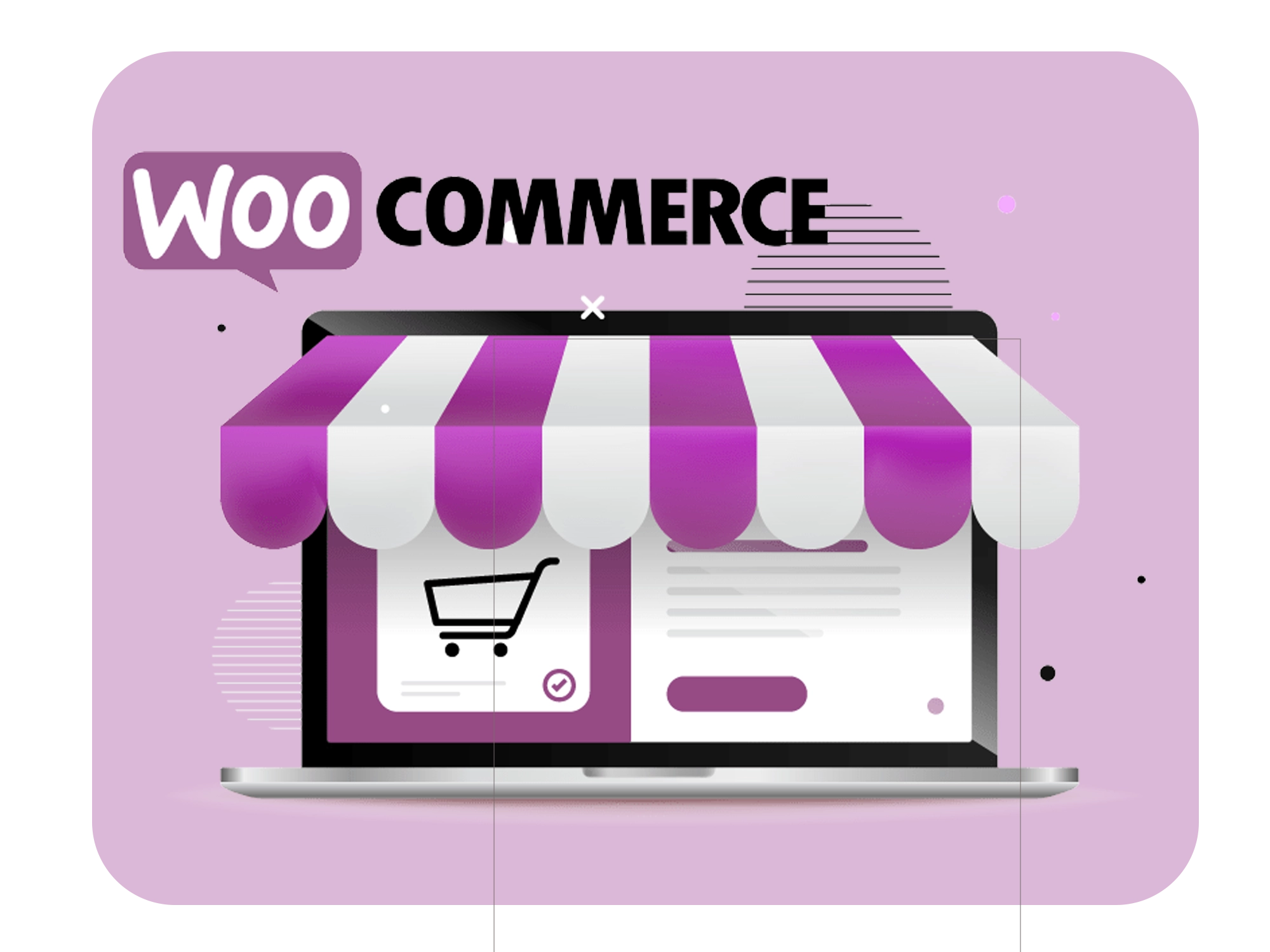
How to Set Up a Shopify or WooCommerce Store: A Step-by-Step Quick Guide
Abdul Bashed
In today’s digital-first world, starting an online store is an excellent way to grow a business or turn a passion into a profit. Two of the most popular platforms for eCommerce are Shopify and WooCommerce. Both provide robust tools for creating a functional, visually appealing online store. This guide will walk you through the essential steps to set up your Shopify or WooCommerce store.
Choose the Right Platform
Before diving in, decide whether Shopify or WooCommerce is the better fit for your needs:
- Shopify: A fully hosted platform, ideal for users who prefer an all-in-one solution with minimal technical setup. It’s user-friendly but comes with monthly fees starting at $29.
- WooCommerce: A free plugin for WordPress that gives you full control over your store. However, you’ll need hosting, a domain, and some technical skills to manage your site.
Both platforms are scalable and allow for customization, but your choice will depend on your budget, technical skills, and specific needs.
Secure Your Domain and Hosting
For Shopify, you can purchase a domain directly through Shopify, or connect one you already own. Shopify handles hosting for you.
For WooCommerce, you’ll need a hosting provider (like SiteGround, Bluehost, or WP Engine) and a domain name. Many hosts offer packages tailored for WordPress and WooCommerce.
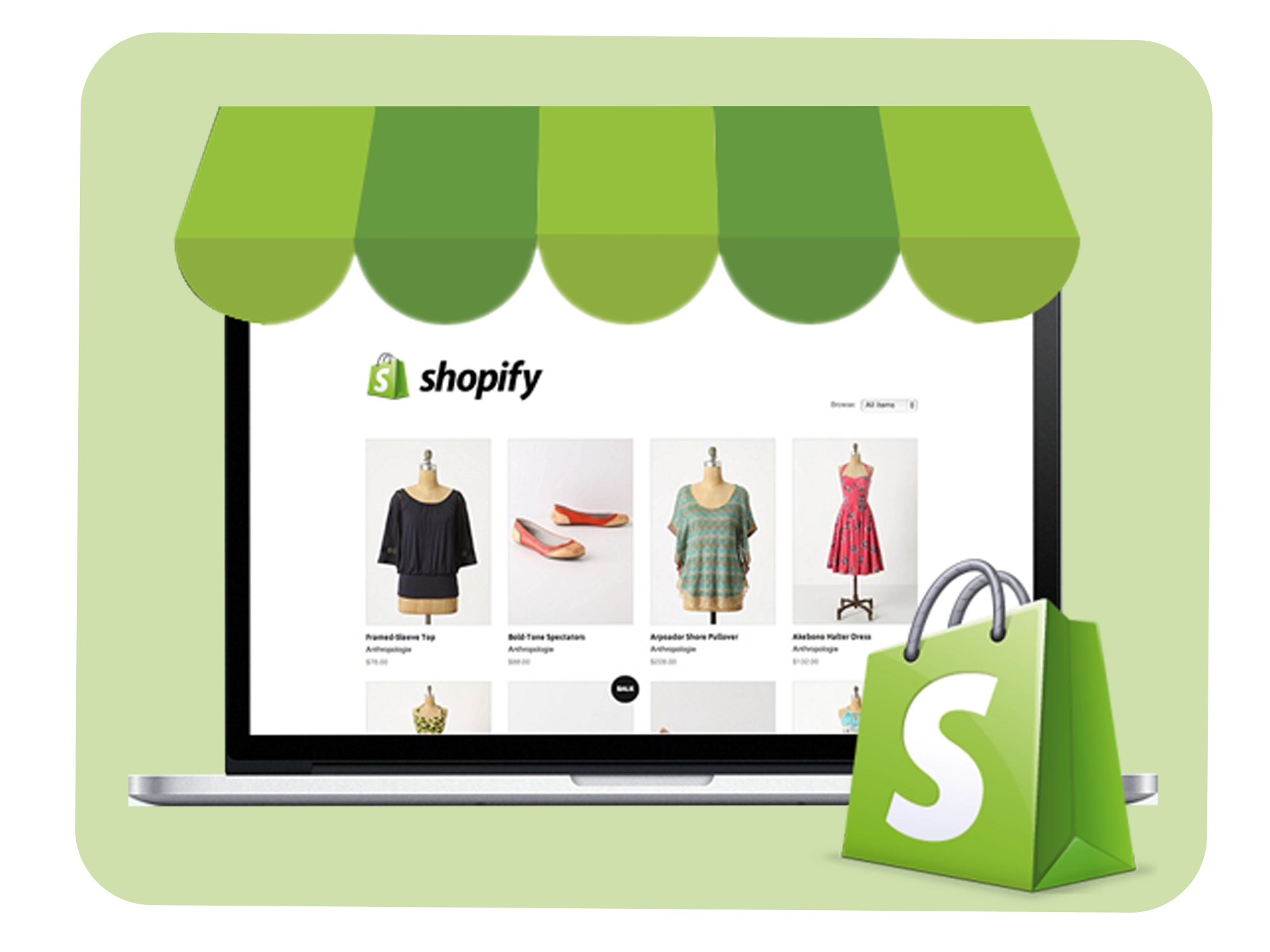
Shopify
Shopify is a fully hosted eCommerce platform, meaning it takes care of hosting, security, and updates. It’s perfect for users who want an easy-to-use solution with powerful tools and reliable support.
Shopify Store Setup: A Step-by-Step Guide
Shopify
- Sign Up
- Setup Domain
- Choose a Theme
- Add Products
- Configure Payment and Shipping
- Launch Your Store
Shopify Store Setup: A Step-by-Step Guide
- Shopify Store Setup: A Step-by-Step Guide
Lorem ipsum dolor sit amet, consectetur adipiscing elit. Ut elit tellus, luctus nec ullamcorper mattis, pulvinar dapibus leo. Lorem ipsum dolor sit amet, consectetur adipiscing elit. Ut elit tellus, luctus nec ullamcorper mattis, pulvinar dapibus leo.
- Shopify Store Setup: A Step-by-Step Guide
Lorem ipsum dolor sit amet, consectetur adipiscing elit. Ut elit tellus, luctus nec ullamcorper mattis, pulvinar dapibus leo. Lorem ipsum dolor sit amet, consectetur adipiscing elit. Ut elit tellus, luctus nec ullamcorper mattis, pulvinar dapibus leo.
Shopify Store Setup: A Step-by-Step Guide
- Create a Shopify Account
- Visit Shopify and sign up for a free trial.
- Enter basic information like your store name, email, and password.
- Create a Shopify Account
- Choose a Plan
- Shopify plans start at $29/month. Select a plan that suits your business size and goals.
- Choose a Plan
- Pick a Theme
- Browse Shopify’s theme store for free and premium themes.
- Use the drag-and-drop editor to customize the design, including fonts, colors, and layout.
- Pick a Theme
- Add Products
- Go to Products > Add Product. Enter:
- Product Name and Description
- Images (high-resolution preferred)
- Pricing and Inventory
- Variants (like sizes or colors)
- Organize products into collections (categories) for easy navigation.
- Go to Products > Add Product. Enter:
- Add Products
- Set Up Payment Gateways
- Shopify Payments is built-in and supports credit cards, Apple Pay, and more.
- You can also integrate PayPal, Stripe, or other options.
- Set Up Payment Gateways
- Configure Shipping and Taxes
- Go to Settings > Shipping and Delivery. Set shipping zones, rates, and methods.
- In Settings > Taxes, define tax rates based on your region.
- Configure Shipping and Taxes
- Optimize for Mobile
- Shopify themes are mobile-friendly. Test your site’s responsiveness to ensure smooth navigation and fast loading.
- Optimize for Mobile
- Launch Your Store
- Preview your store to ensure it looks professional and functional.
- Connect a domain name, then go live!
If they pick up a phone call, that’s the start time. When they put the phone down, that’s the stop time. When they turn to the Word application we get the start time and stop time. We found people switched these activities on average of every three minutes and five seconds.
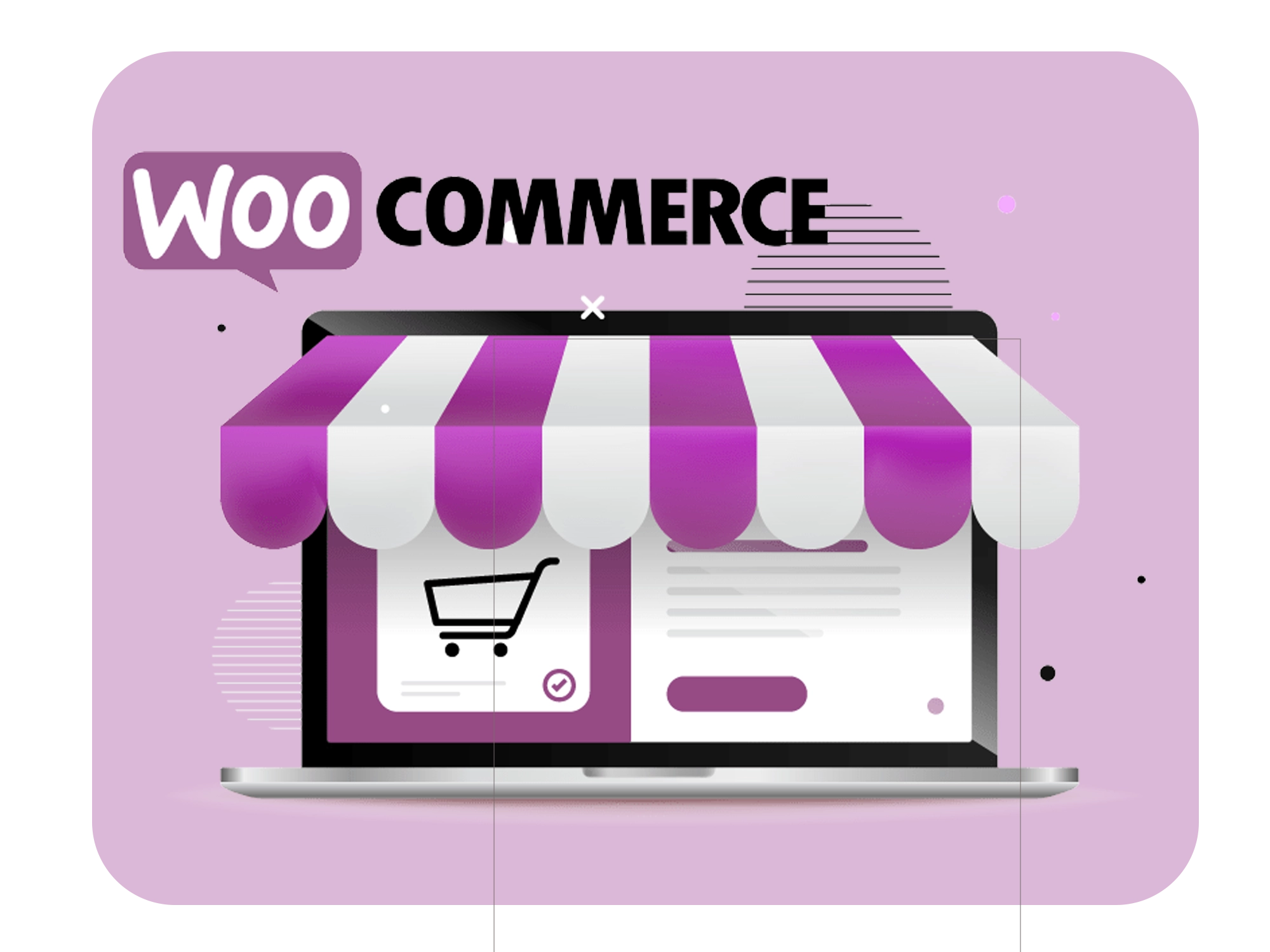
Woocommerce
WooCommerce is an open-source eCommerce plugin for WordPress. It offers unmatched flexibility, allowing you to fully customize your store. However, it requires some technical know-how for hosting and maintenance.
Got it! Here’s your simplified guide in plain, easy-to-read English:
How to Set Up a WooCommerce Store: A Simple Step-by-Step Guide
Step 1: Install WordPress
If you don’t have WordPress yet, you’ll need to install it first. Most hosting services like Bluehost, SiteGround, or WP Engine make it easy with one-click WordPress installation.
- Choose a hosting provider that supports WordPress.
- Install WordPress using the one-click installer from your hosting provider.
Step 2: Install the WooCommerce Plugin
Once WordPress is ready, the next step is to install the WooCommerce plugin.
- Log into your WordPress dashboard (usually
yoursite.com/wp-admin). - Go to Plugins > Add New.
- Search for “WooCommerce” in the search box.
- Click Install Now next to the WooCommerce plugin.
- After installation, click Activate.
WooCommerce will automatically guide you through a simple setup wizard.
Step 3: Set Up WooCommerce
Once you activate WooCommerce, it will ask you to fill in some important details.
Store Setup:
- Choose your country and region.
- Set your store’s address.
- Decide whether you want to sell physical or digital products.
Payment Methods:
- Set up payment options like PayPal or Stripe.
- For PayPal and Stripe, create accounts with these services and link them to WooCommerce.
Shipping Options:
- Set up shipping zones, methods, and rates (like free shipping or flat-rate shipping).
- Install additional shipping extensions if needed for advanced features.
Taxes:
- WooCommerce can automatically calculate taxes, but you’ll need to configure your tax settings based on your location.
Step 4: Add Products to Your Store
Now it’s time to add products to your store.
- Go to Products > Add New in the WordPress dashboard.
- Enter the product details:
- Product title and description.
- Product type (simple, variable, etc.).
- Product image and gallery.
- Price and stock details.
- Shipping details (dimensions, weight, etc.).
- Once you’ve filled in the details, click Publish.
Repeat this for each product you want to add.
Step 5: Choose and Customize Your Theme
Your website needs a theme (design). WooCommerce works well with many themes.
- Go to Appearance > Themes.
- Choose a theme. You can use free themes like Storefront (WooCommerce’s official theme) or buy a premium theme from places like ThemeForest.
- Customize your theme by going to Appearance > Customize. Here you can change the layout, colors, fonts, and more.
Step 6: Set Up Your Store Pages
WooCommerce will create essential pages automatically, such as your shop, cart, checkout, and account pages. You can also create custom pages if needed.
- Go to Pages > All Pages to see the default pages.
- Edit these pages or add new ones (like About Us or FAQ).
Step 7: Install Additional WooCommerce Extensions
WooCommerce offers extra features through extensions. Some useful ones include:
- SEO Plugins (like Yoast SEO or RankMath).
- Shipping extensions (like Table Rate Shipping).
- Email Marketing tools (like Mailchimp for WooCommerce).
- Security plugins (like Wordfence or iThemes Security).
You can find these extensions in the WooCommerce marketplace or by going to Plugins > Add New in your WordPress dashboard.
Step 8: Test Your Store
Before launching, it’s important to test your store to make sure everything works:
- Test the Checkout Process: Add a product to your cart and go through the checkout process.
- Check Payment Gateways: Ensure PayPal or Stripe is set up properly and processes payments correctly.
- Verify Shipping: Make sure shipping rates are accurate.
- Check Emails: Ensure order confirmations and shipping emails are sent correctly.
Step 9: Launch Your Store
Once everything is set up and tested, it’s time to launch your store!
- Remove any “Coming Soon” page if you were using one.
- Announce your store on social media and other channels to start attracting customers.
Step 10: Ongoing Maintenance and Marketing
After launching, you’ll need to maintain and grow your store:
- Add new products regularly.
- Use SEO to improve your site’s search engine ranking.
- Run promotions or offer discounts to attract more customers.
- Engage with customers through email marketing and social media.